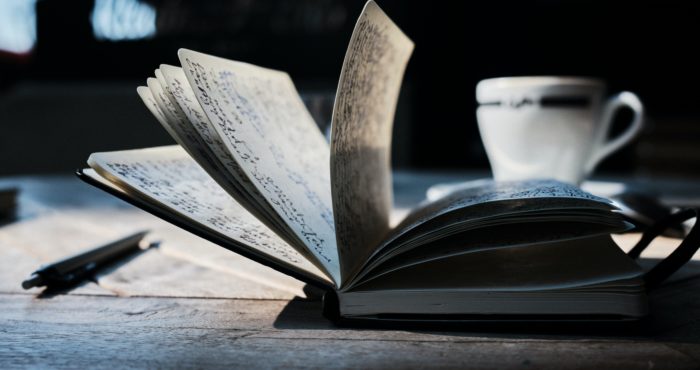Since launching my book, Wrecked, lots of people have asked me, “Who designed your website?” Well, I did.
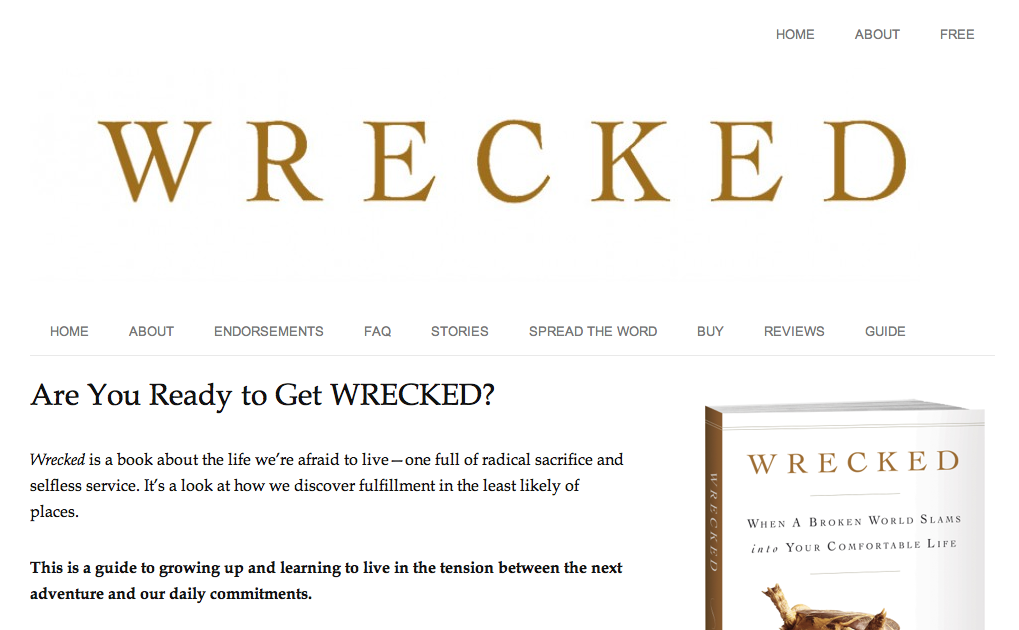
But before you start thinking I'm some kind of web coding genius or graphic design savant, don't be fooled.
All I did was use a couple of simple, easy-to-use, out-of-the-box solutions that are far less complicated than you might think.
Don't break the bank
Most writers start out on a shoestring budget. They know they need the right tools to be taken seriously (and right at the top of that list is a beautiful website), but they just don't think they can afford it.
Look. You don't need to drop $1000 to design a great-looking website. And you don't need to hire a graphic design firm to do the job.
If you're rolling bank with your writing, feel free to dish out that kind of cash. But until that's the case, I wouldn't recommend it.
So what did I do? And how can you do the same? Glad you asked.
Here's what I did in four steps to create a beautiful-looking website for my book for less than $100:
Step 1: Unleash the awesome power of WordPress
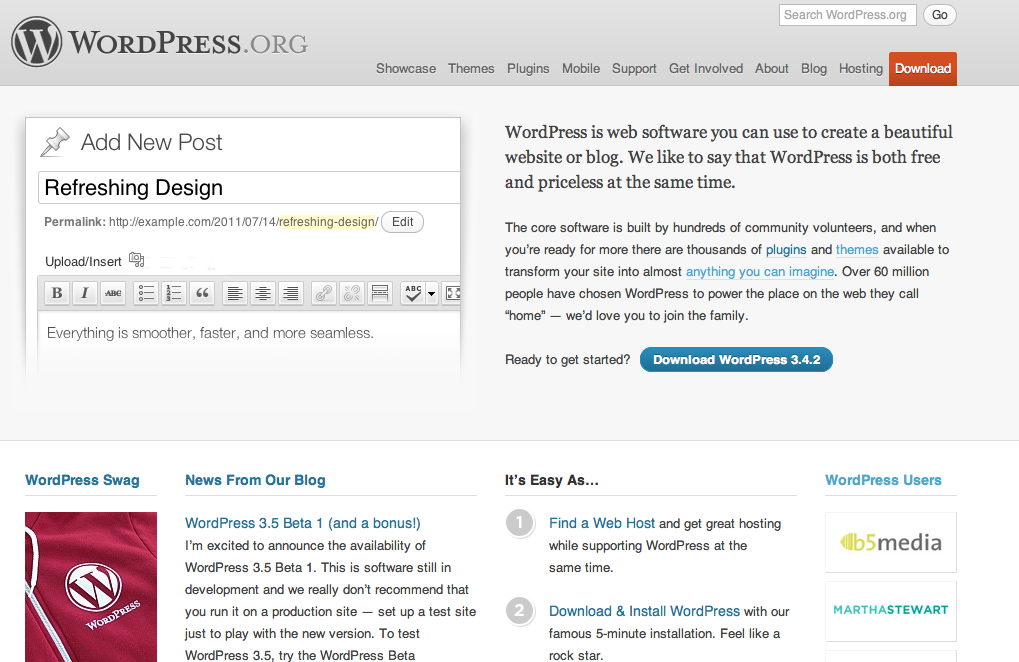
This is a given for me, as I use self-hosted WordPress sites for everything I do online: blogging, landing pages, community sites, etc. It's fast, free, and fully customizable.
(Note: This is different from WordPress.com, which is a free social network. WordPress.org is the software, which is also free, but once you download it, you'll need a host, which will cost you some money.)
Here's how to set up WordPress on a website:
- Get a host. I recommend using Bluehost.com. This will cost you about $5 per month, and it’s where your website will “live” online.
- Install WordPress. Bluehost has a one-click install process for WordPress that is super-easy. If you use another service you will have to download the software atWordPress.org and then upload it via your FTP, which can get a little technical. That’s why I recommend just using Bluehost.
- Create your login ID and password.
- Login to make sure your credentials work.
In the following video, I show you how to set up all this stuff in less than eight minutes:
Now that WordPress is up and running, pick a “skin” for your website. The great thing about WordPress is it allows you to use various design templates (called “themes”) that allow your website to look professional without you having to do much work.
In fact, many themes are free, but I'm using a paid premium one for this project.
Step 2: Get a great theme
For my original book site, I used the Genesis framework, which is a basic design architecture for your site that's built by StudioPress (a company owned by Copyblogger Media).
Genesis is what a lot of big-time bloggers, including Chris Brogan and Problogger, have used.
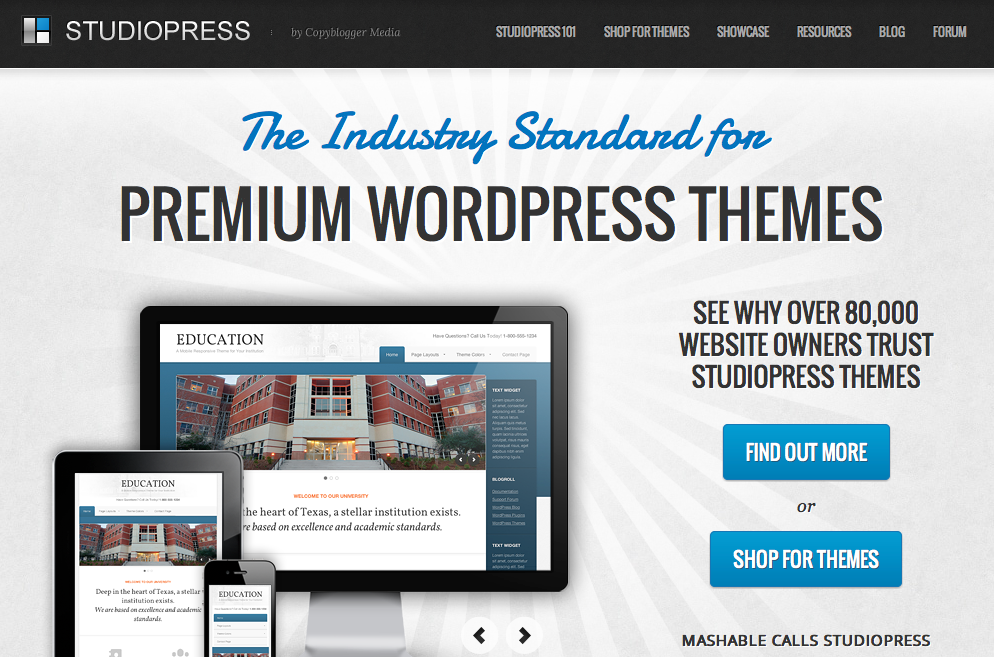
Once I had Genesis set up, I uploaded a “child theme,” which allows more customization options.
What, exactly, is a child theme? The best analogy for this that I can think of is the interior design of a house. Once you've designed the house, you still need to paint it and fill it with furniture. That's what a theme (in this case, child theme) does.
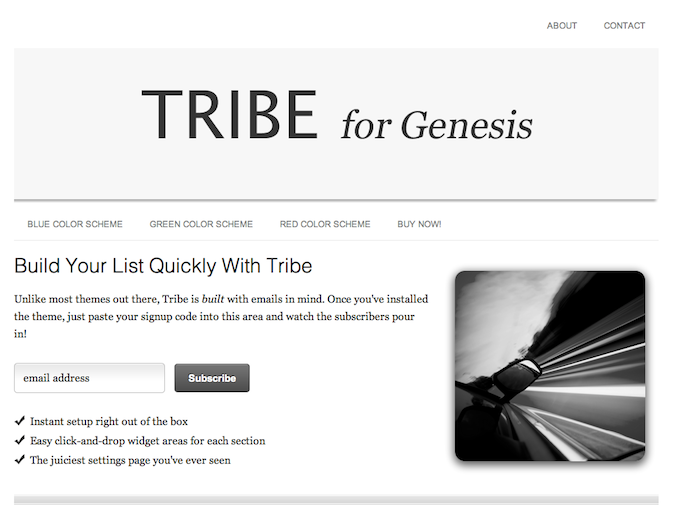
The child theme that I use is called Tribe, and is a design scheme that my friend Martyn Chamberlin custom-designed for me (it's what I use on my blog, too).
But since then, Martyn and I have rewritten Tribe as a standalone theme, so it no longer needs Genesis to work.
To get Tribe running on your WordPress blog, here's what you'll need to do:
- Buy the Tribe Theme. Click this link to preview the theme and then buy it. (Note: you do not need to buy Genesis.) This should be about $99.00.
- Install Tribe. You can do this by logging into your WordPress dashboard, going to Appearance, then Themes, and then click Upload and select the ZIP file for the Tribe Theme. Then click “ACTIVATE” to activate the theme.
If you'd rather use Genesis and a different child theme, click this link and you’ll be taken to the StudioPress website, where you’ll be given an option to buy a bunch of different themes. Choose the Genesis Framework (should be about $59.95) and the child theme you prefer.
Note: Both of these products offer a 30-day, money-back guarantee, so if you're not completely satisfied, you can get your money back.
Step 3: Make a rockin' header

Part of what makes the Tribe theme look so great is the large header image, which you can easily adjust in your WordPress dashboard.
My publisher sent me the images from my book cover, so I just used that. But if you're having someone design your book cover, you should ask them for a site header as part of the package.
However, if you don’t have access to those images, you can do any of the following:
- Hire someone. Some affordable options are 99 Designs or Crowdspring. If you have a larger budget, you could ask the guys at Perfection Coding (which is my friend Martyn's company).
- Ask a friend. I did this with another site, and they did it for free in exchange for some business referrals.
- Do it yourself. If you have Photoshop or a similar program, open it up and figure it out. There's lots of free tutorials on YouTube for this sort of thing.
The default width and height of the header image is 965×231, but you can change that to whatever you want when you click the Genesis menu and then choose “Conversion.”
Once you’ve got the image, next you’ll need to upload it, which can be done by clicking Tribe, then Theme Settings. Under Appearance and Settings, go to “Header is…”, choose Image Logo, and then upload your image file.
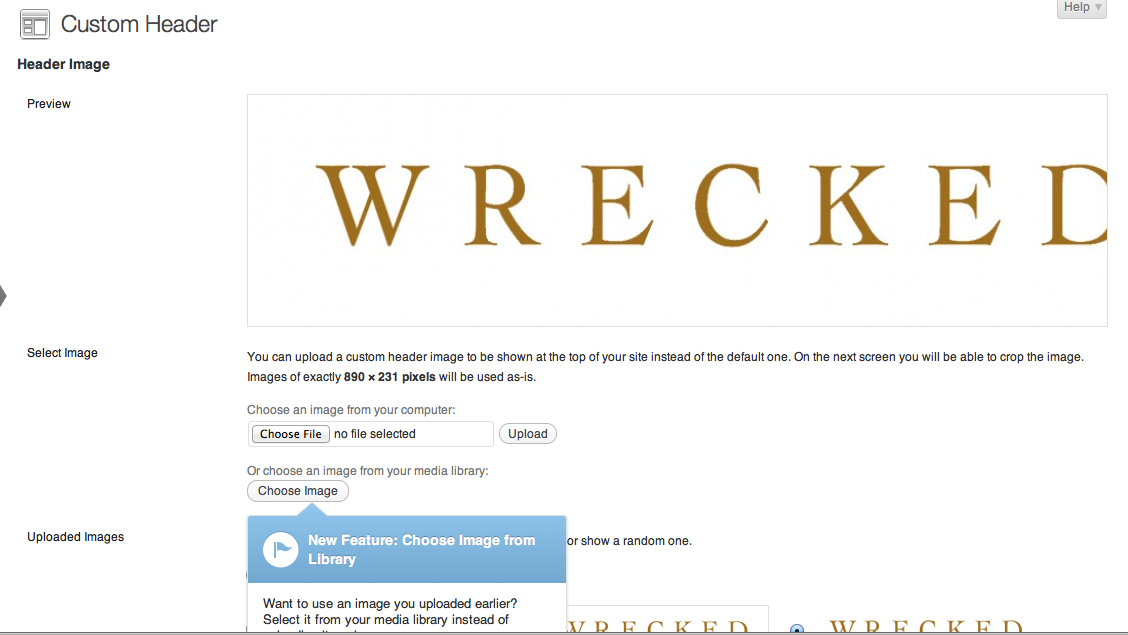
Start publishing
That's it! You're done. At this point, your book site should be live, and you can start creating pages. Content is essential (even with a snazzy website design) if you want people to find your site.
I recommend publishing at least 10 pages on your site. Use these to talk about your book (these can include book excerpts, reviews, endorsements, or even a blog with short articles).
To see my book site, click here. And if you want to find out more about the design of my latest book, check out this page: Can You Create a Beautiful Book Site without Breaking the Bank?
Note: If you add up the expenses, you get more than $100. I spent less than that because I bought some tools beforehand and have used them for other sites. If you don't have the cash-flow, many hosting services offer monthly plans to help spread the cost out.
What tips or questions do you have about creating beautiful book sites? Share in the comments.
Disclosure: Some of the above links are affiliate links, which means if you click them and buy something, I get a portion of the profits. However, this is at no cost to you.