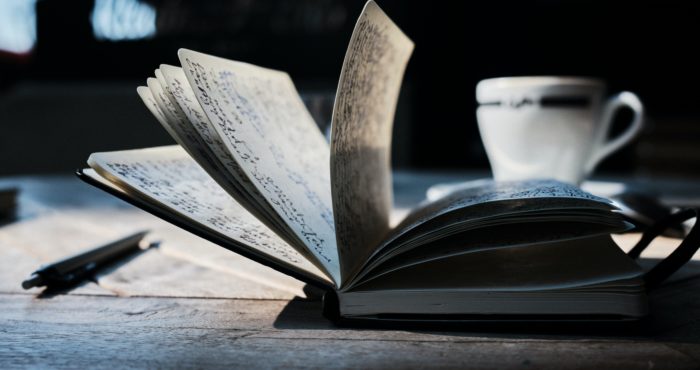From Jeff: This is a guest post from Ethan Waldman. Ethan helps people live and work in harmony with technology at Cloud Coach. Right now, many people are using his Inbox Zero Training Program to liberate themselves from email hell. You can follow him on Twitter @ethanwaldman.
I spend more time in my email inbox than I do pretty much anywhere else on my computer. It is the heart and soul of communications for my business. So, it should come as no surprise that I get great ideas while I'm reading, writing, and responding to email.
Since I use the Pomodoro Technique (where I only focus on one task at a time for 25 minutes each), I don't want to break my concentration by switching to the Evernote app or website.
So, what's a writer to do?

A few months ago, I explained how Evernote is a great tool for capturing your ideas in written, spoken or visual form from pretty much any platform.
And since that time, my blog has grown, I've developed a course, and have planned a large bicycle trip.
I have come to rely on Evernote even more to support all those activities. There's one Evernote feature in particular that has been especially valuable. This is a feature that I didn't mention in the last article that I'd like to share with you now.
Post by email
Did you know that you can get a secret email address from your Evernote account settings page, and that anything you send to it will become a new note?
Check out this video to learn how to find it:
Or, if you're not a video person, here are the steps:
- Go to Evernote.com and login to your account.
- Choose settings from the top right corner.
- Scroll down; here you will find your private Evernote email address; copy it and add it to your email address book(s) as “Evernote.”
- Start sending email notes to Evernote. Your subject will become the subject of the note, and the body of your message will become the body of the note.
Even better, you can tell Evernote which notebook to put it in, and add tags right from the subject line.
- Use @Notebook Name to specify which notebook your new emailed note goes to. If you don’t specify one, it will go to your default notebook.
- Use #tag to tag your note with anything you like. I’m a fan of using #blogpost #idea for when I have an idea for a new post.
Creative ways to use this
- If I'm writing an email to someone that I think could be turned into a blog post, I BCC my evernote account on the email.
- When I'm on the go, I find it a lot easier to access evernote from my iPhone then it is to find messages in my Gmail. So, if I have some info in my email that I'll need (like someone's address if I'm going to the post office), I'll just forward the email to my Evernote.
- Forwarding recipes, movie recommendations, and restaurant recommendations — all things that I keep in respective Evernote notebooks.
- Maintaining a list of people I'd like to network with. When I contact them, I simply BCC my Evernote notebook “@Networking” so I can keep a record of the conversation.
- I've been known to write full blog posts in an email when inspiration strikes. These get forwarded to my “@Cloud Coach” notebook with the tags #blogpost and #complete.
Getting things done is all about speed.
My Gmail is about the speediest thing around, so if I can quickly fire a note or two into Evernote straight from email, I can capture my great ideas when they strike without breaking my concentration or leaving what I'm doing.
What's a creative way you capture ideas? Do you use Evernote by email?
I'd love to hear about some new ways you've put this to use. Share in the comments.
*Photo credit: Jason Mrachina (Creative Commons)